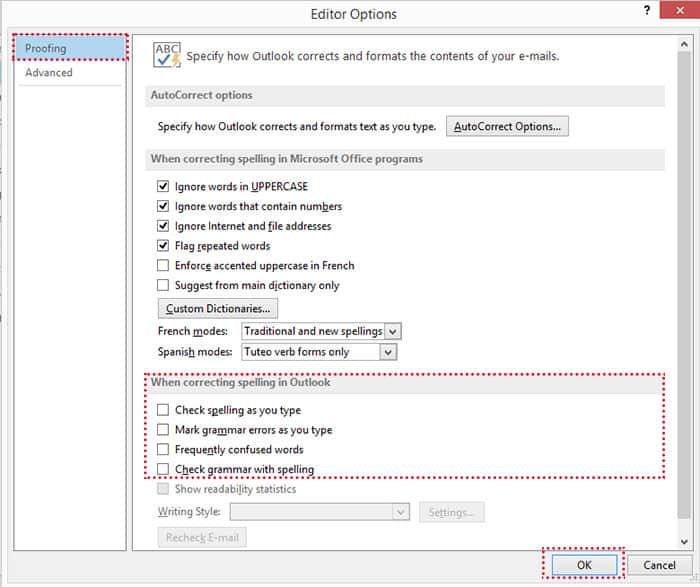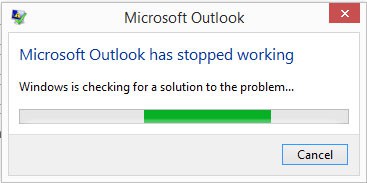
Microsoft Outlook has stopped working กรณีที่เกิดจากพิสูจน์อักษร (Proofing) ซึ่งจะเกิดขึ้นเมื่อเราทำการ Copy ข้อความแล้ว Outlook จะทำการตรวจคำผิดคำถูก(จะมีเส้นสีแดงตรงคำที่ผิด) แต่ Outlook ทำงานผิดพลาดทำให้เกิดการหยุดทำงาน เมื่อตรวจสอบ Windows Logs แล้วพบ Application Error ของ Outlook มีหน้าตาประมาณนี้
Faulting application name: OUTLOOK.EXE, version: 15.0.4569.1503, time stamp: 0x52b0c226
Faulting module name: MSSP3TH.DLL, version: 15.0.0.1, time stamp: 0x506742f4
Exception code: 0xc0000005
Fault offset: 0x0000000000009cc1
Faulting process id: 0x700
Faulting application start time: 0x01d2bef3ba4678ed
Faulting application path: C:\Program Files\Microsoft Office\Office15\OUTLOOK.EXE
Faulting module path: C:\Program Files\Microsoft Office\OFFICE15\PROOF\MSSP3TH.DLL
Report Id: 4e6d5264-2aff-11e7-83e8-1002b57ac951
Faulting package full name:
Faulting package-relative application ID:
สำหรับ Microsoft Outlook ดังต่อไปนี้
- Microsoft Outlook 2013
วิธีการแก้ไข โดยการปิดการใช้งานกาารพิสูจน์อักษร(Proofing)
1. เปิดโปรแกรม Outlook จากนั้นเลือกเมนู FILE > Options
2. จะแสดงหน้าจอ Outlook Options จากนั้นเลือก Mail > Spelling and Autocorrect...

3. จากนั้นจะแสดงหน้าจอ Editor Options จากนั้นเลือก Proofing
ตรง When correcting spelling in OutlOutook ให้ Uncheck (ไม่เลือก) รายการดั้งนี้
- Check spelling as you type
- Mark grammar errors as you type
- Frequently confused words
- Check grammar with spelling